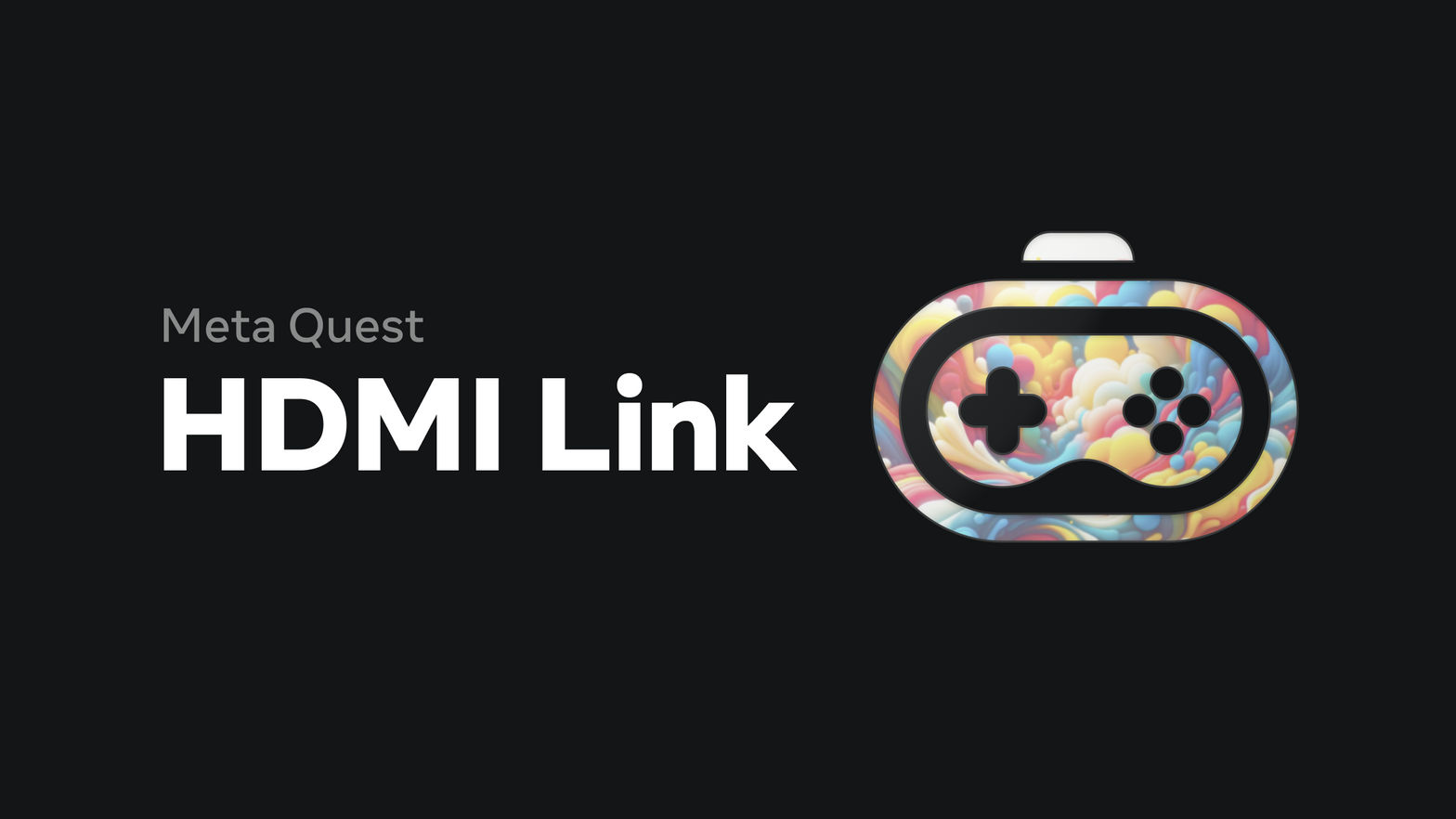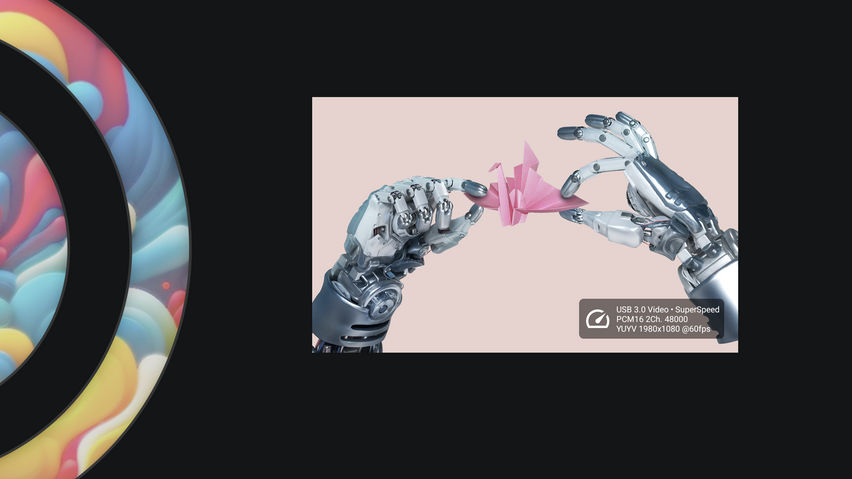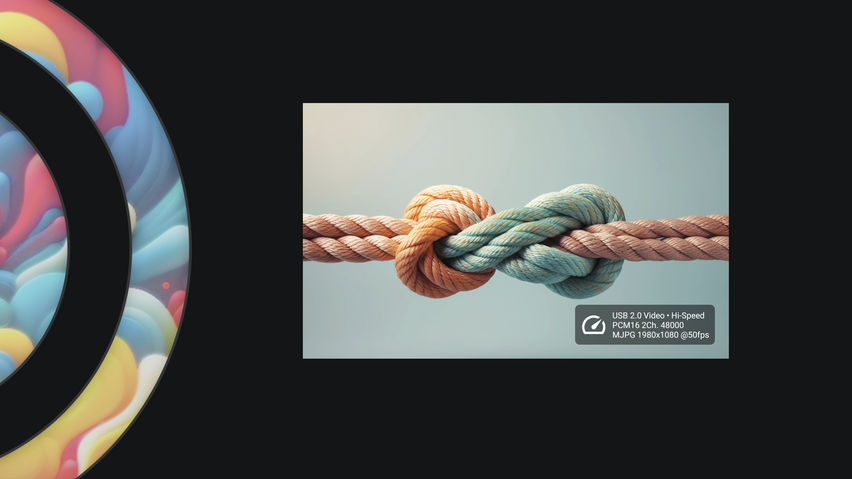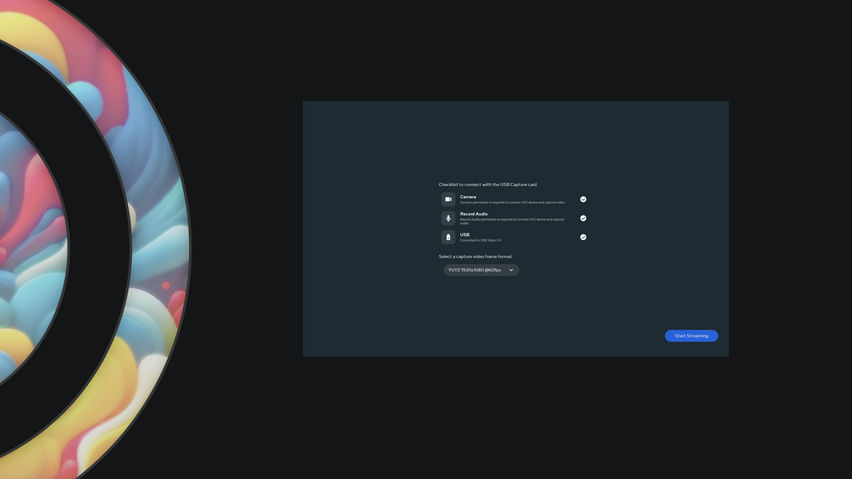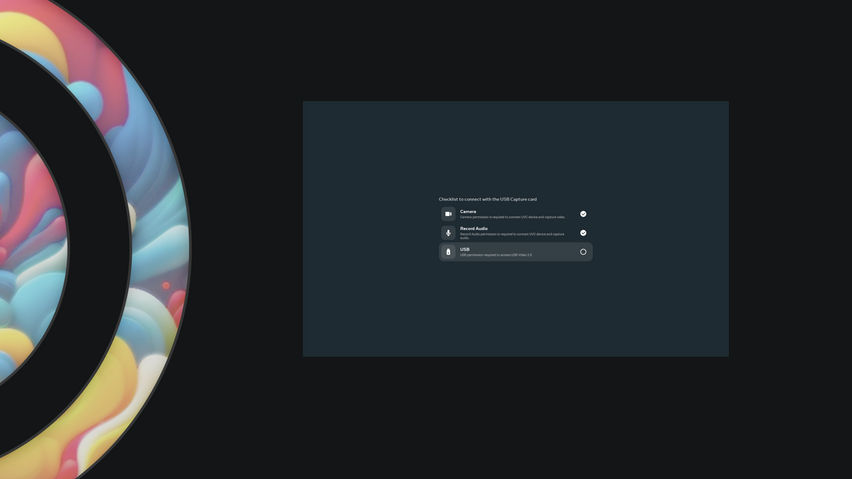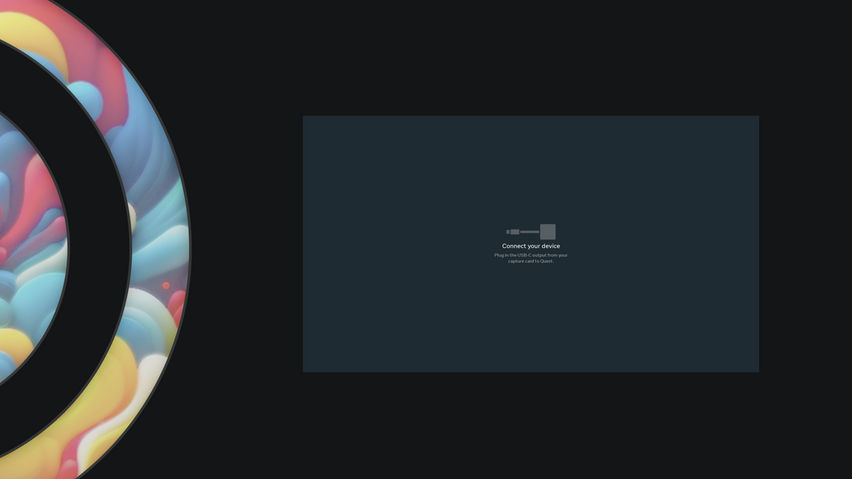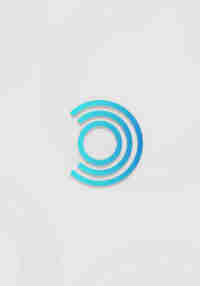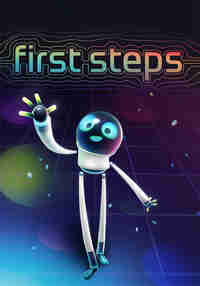Free
About
Connect your Meta Quest headset to devices with an HDMI or DisplayPort output, including handheld PCs or consoles, laptops, and more.
This app requires third-party hardware—specifically, a UVC and UAC compatible USB capture card and any associated cables. For a high-quality streaming experience, please ensure that the capture card and other USB adapters and cables are rated for USB 3.0 SuperSpeed.
# Features
* Auto launch app when a USB card is detected.
* Menu setting to control capture video format, frame resolution, and fps for each connected session.
* The screen is freely resizable, within certain limits.
* Toggle instant streaming stats by clicking anywhere on the screen.
# FAQs
**How do I troubleshoot a blank screen? Why can’t I play movies from streaming services? I hear only audio?**
* Capture cards do not display video if the HDMI signal has HDCP protection enabled.
* Make sure you are using the correct input port if your capture card has multiple HDMI/DisplayPort ports.
**How to troubleshoot low video frames rate?**
Ensure the instant stats overlay in the streaming screen displays **SuperSpeed to confirm USB 3.0 speed, rather than Hi-Speed (USB 2.0 speed)**.
* Not all USB-C cables are created equal. Some USB-C cables are rated for USB 2.0 speed.
* Some USB-C cables operate at USB 3.0 or USB 2.0 depending on the orientation of the connector; flipping the USB-C cable upside down may resolve the low fps issue.
* Change capture video frame format menu setting to match the fps offered by the capture card.